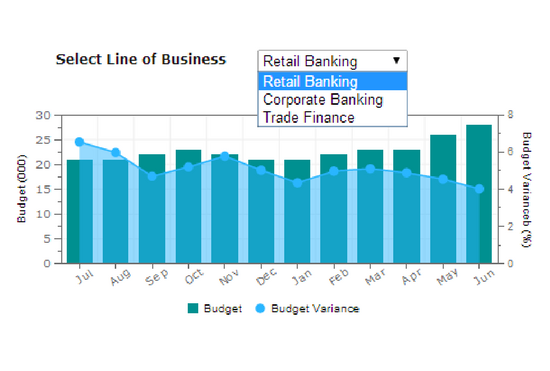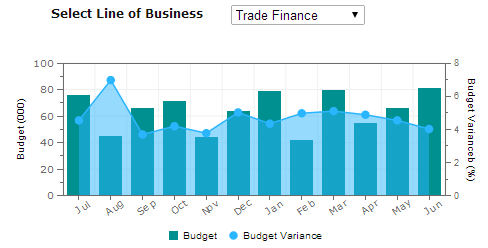Dynamically Changing Table/Charts in Pentaho

Recently, I came across a problem where I wanted to show multiple charts in a dashboard, but the space should be optimized. There were multiple charts in that dashboard, which were supposed to be placed in a small space.
In this case, showing multiple very small-sized charts is not appropriate.
You will get an idea of how to change the charts dynamically:
1. Passing parameters from a drop-down menu to Pentaho charts/tables.
You have to follow the below-mentioned steps:
Step 1: Create a drop-down menu in Pentaho.
– Write a query for the drop-down menu.
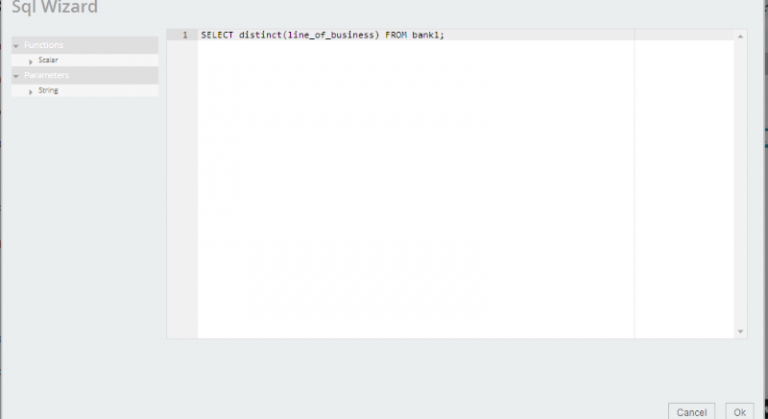
– Add parameter and listener to the select component.
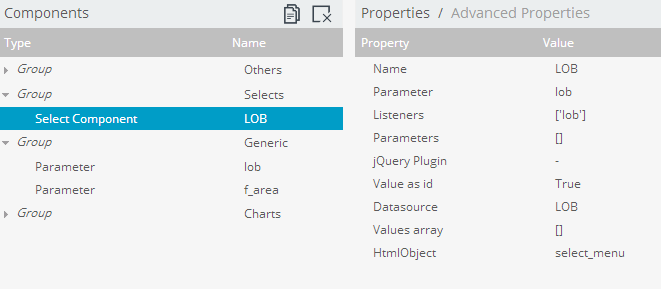
Step 2: Create a chart.
– Write a query for a chart.
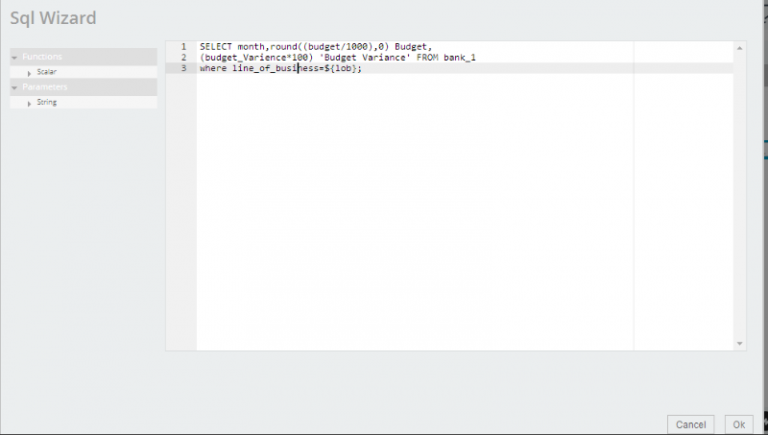
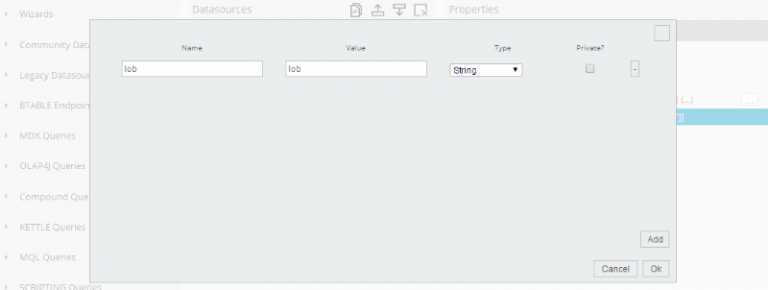
– Add parameters and listeners to this chart/table component.
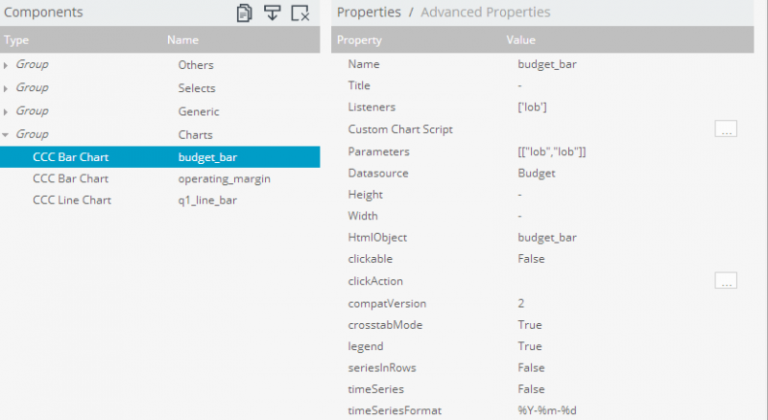
The Chart will change dynamically as per the selection from the drop-down menu.